In the event that you need to change your server administrator password you can do so by following the steps below.
Please Note: If you are going to change your administrator password. You will need to contact the support office with your new password so the system can be updated with the new password.
Change your Server Administrator Password in Windows Server 2012
- Log into your server via Remote Desktop.
- Press your Windows key and type Administrative Tools.
- Double click on Computer Management.
- Expand Local Users and Groups.
- Click on Users.
- Right click on Administrator. Click on Set Password > Proceed.
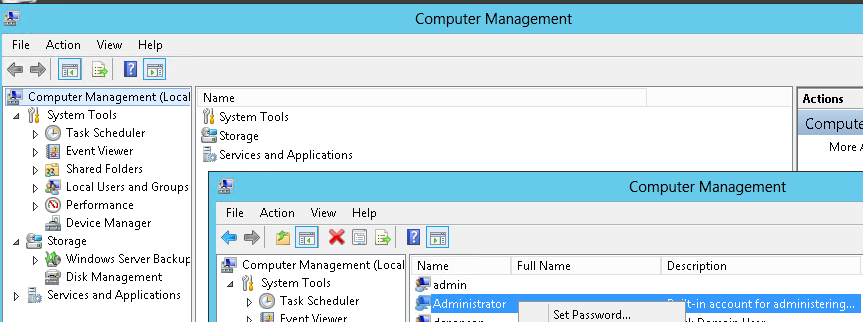
7.Type your new password in both fields then press OK.
Change your Sever Administrator Password in Windows Server 2008 R2
- Log into your server via Remote Desktop.
- Right click on Computer and select Manage.
- Double click Configuration.
- Expand Local Users and Groups and then select Users.
- Right click on Administrator and choose Set Password and then click Proceed.
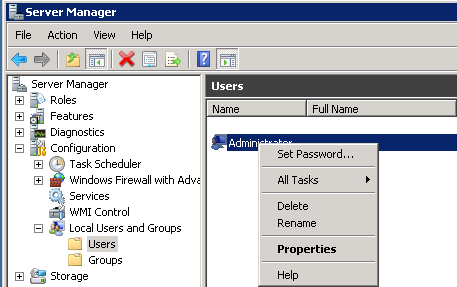
6.Type in the new password and select OK.
Change your Sever Administrator Password in Windows Server 2003
- Log into your server via Remote Desktop.
- Right click on My Computer and select Manage.
- Expand Local Users and Groups and then select Users.
- Right click on Administrator and choose Set Password and then click Proceed.
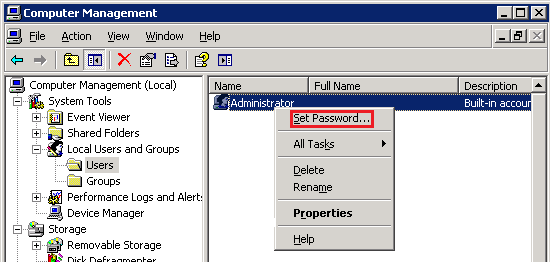
5.Type in the new password and select OK.